August 30, 2021
Hi there, today Xhorsevvdi is going to show you a simple way to read Benz EIS data. We’ll use Xhorse VVDI Prog and EZS adapter to read Benz W211 EIS. Of course, VVDI Prog is not the only choice, EZS adapter can also work with the VVDI Key tool plus (Xhorse multi-function XDKP30 adapter is needed) or MINI Prog (DB9 cable is needed).
Procedure:
Step 1
First we remove EIS cover.
Then put it in W209/211(HC12) EZS adapter and fasten it.


Connect the set to VVDI Prog by the cable supplied.


Supply power to VVDI Prog and connect it to PC.
Step 2
Open up VVDI Prog software.
Select
Type>>"4-IMMOBILLIZERâ€
Brand>>"BENZâ€
Chip>>"EIZ-W211-HC12(ADAPTER)â€.
Select "EEPROM†and press "Read†to get EEPROM data.
Click on "Save†to save EEPROM data.
Select "FLASH†and press "Read†to get FLASH data.


Also click on "Save†to save FLASH data.

Done!
It’s really easy for VVDI PROG to read Benz EIS data with EZS adapters.
Without the adapter, you have to solder cables to EIS circuit board. That would be a tough job.

More things to simplify your job, please check
http://blog.xhorsevvdi.com/xhorse-vvdi-prog-ezs-adapter-read-benz-w211-eis/
Posted by: xhorsevvdi at
09:52 AM
| No Comments
| Add Comment
Post contains 201 words, total size 9 kb.
August 25, 2021
How to view the tokens for Mercedes Benzand VW MQBwith Xhorse VVDI Key Tool Plusin step by step.
Part 1. How to ViewMQB Online Tokens with VVDI Key Tool Plus
Immo programming -> VW -> Get immo data online -> Start programming -> Balance inquiry
Part 2. How to ViewMMercedes Benz Tokens with VVDI Key Tool Plus
Immo programming ->Benz -> Select from system -> Password calculation -> Start programming ->Query the Benz points -> here you will see how many times for free calculation, how many times for paid calculation, how many bonus.
PS: You can get Key Tool Plus for Mercedes Benz Password Calculation Token at here:
https://www.xhorse.co.uk/wholesale/1-token-for-vvdi-key-tool-plus-password-calculation-for-sn-vk08.html
Posted by: xhorsevvdi at
01:51 AM
| No Comments
| Add Comment
Post contains 122 words, total size 6 kb.
August 23, 2021
Xhorsevvdi.com is going to share with you how to useXhorse Key Tool MaxandVVDI Mini Prog& BMW CAS3+ adapterto add a new key for BMW M3 2011 with a CAS3+ module.
Step 1
First remove the CAS3+ module.
Now on bench, clean points on the module.
Remove MINI Prog head.
Then UseXDNP11 BMW CAS3+ adapterto connect VVDI Mini Prog and the circuit board.
Step 2
Turn onMINI Prog.
Open up Xhorse appon your phone.
Switch to the MINI Prog page.
Click on "Select†to connect your phone to mini prog.
Step 3
Select
- Immo>>BMW>>BMW>>CAS3+(0L15Y)(ADAPTER)
Check if it’s connected well by diagrams.
Then select
- Read>>EEPROM>>Start operation
Data reading success and save the file.
Step 4
Now back to Key Tool Maxpage.
Select
- Special Function(Network connection needed)>>Immo Data Tool>>Europe>>BMW>>CAS3+ (0L15Y, 0M23S)>>CAS3+
Load the file we just saved.
Follow the prompt to add a new key.
Done!
That’s the procedure of BMW CAS3+ key programming using VVDI Key Tool Maxand Mini Progwith Xhorse BMW solder-free adapter.
http://blog.xhorsevvdi.com/xhorse-vvdi-mini-prog-key-tool-max-add-key-for-bmw-m3/
Posted by: xhorsevvdi at
09:59 AM
| No Comments
| Add Comment
Post contains 177 words, total size 4 kb.
August 18, 2021
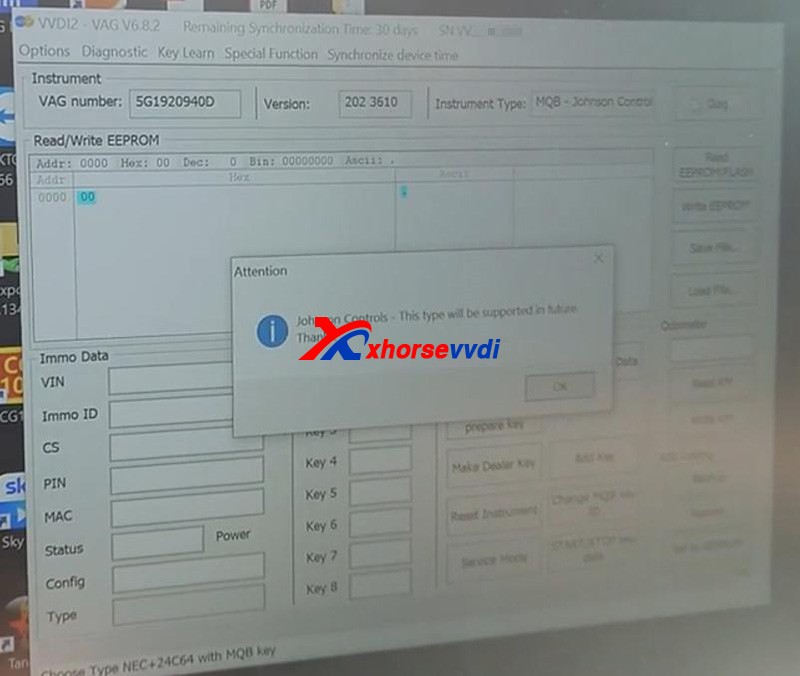
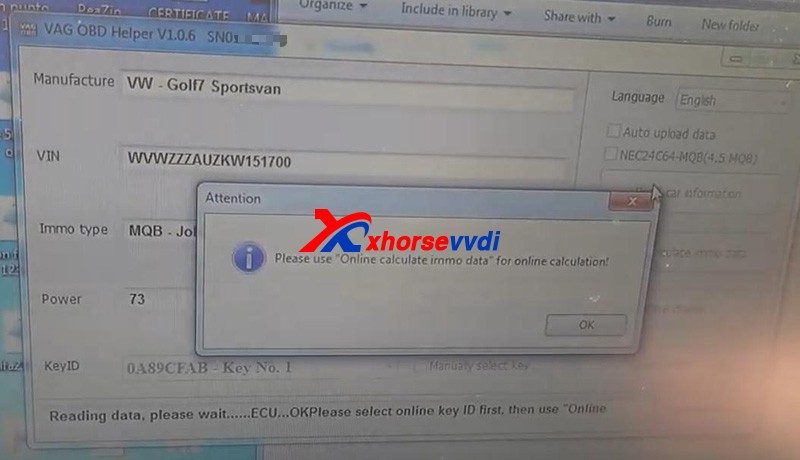
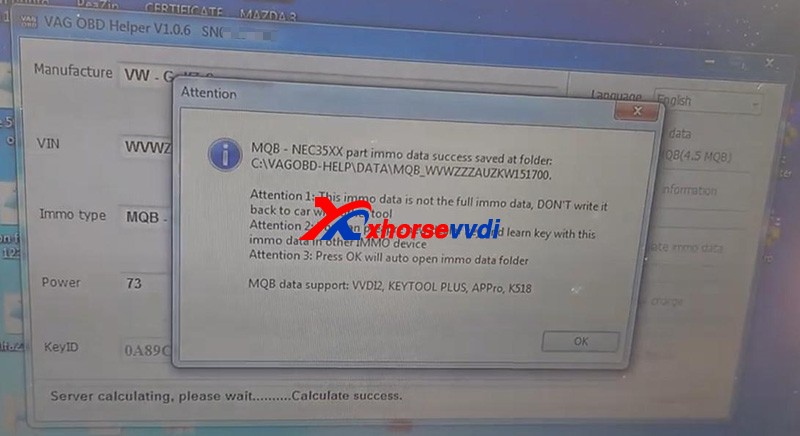
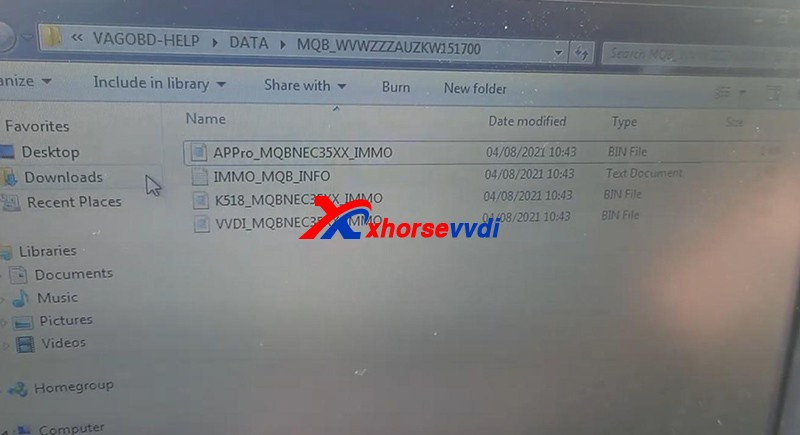
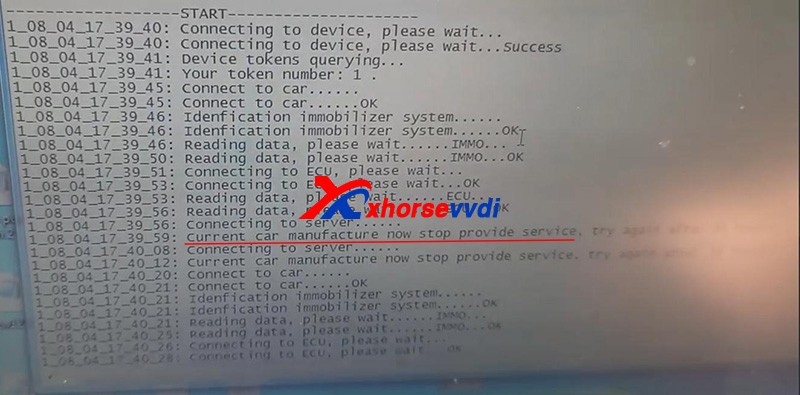
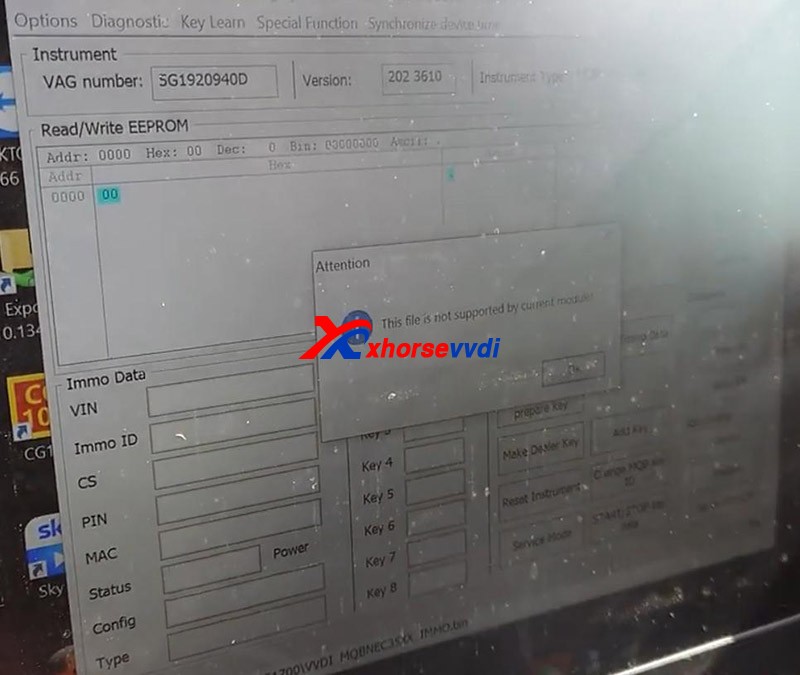
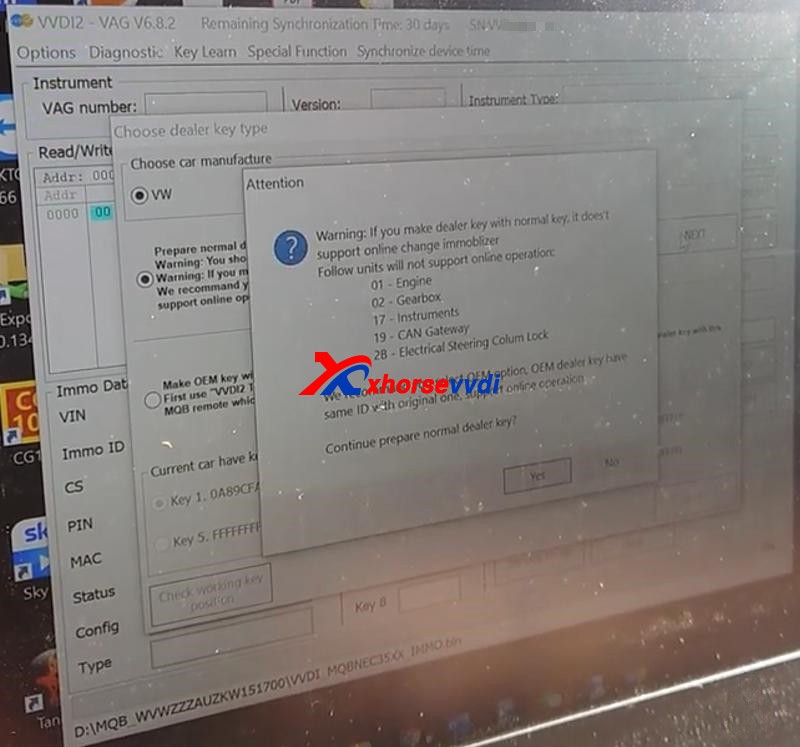
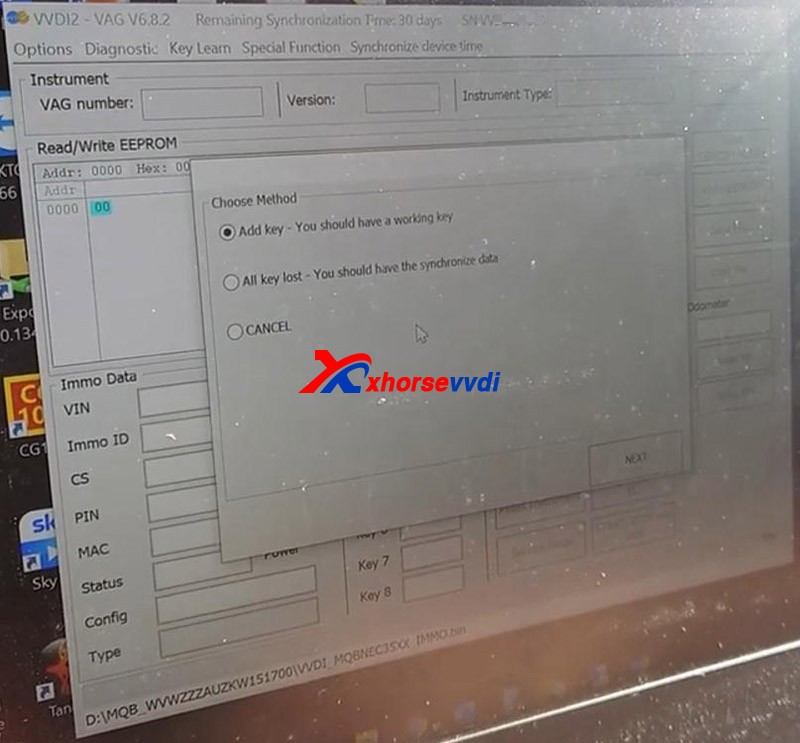
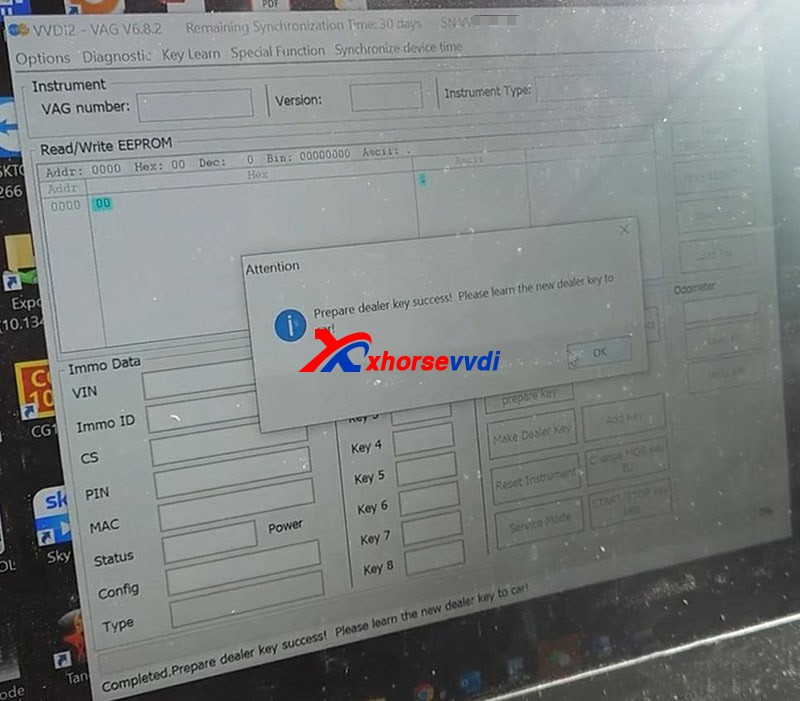
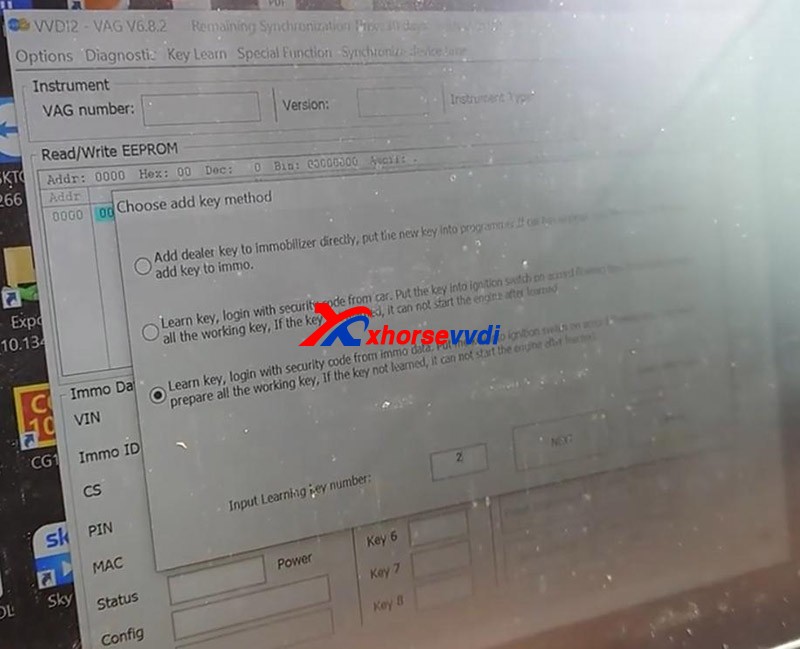

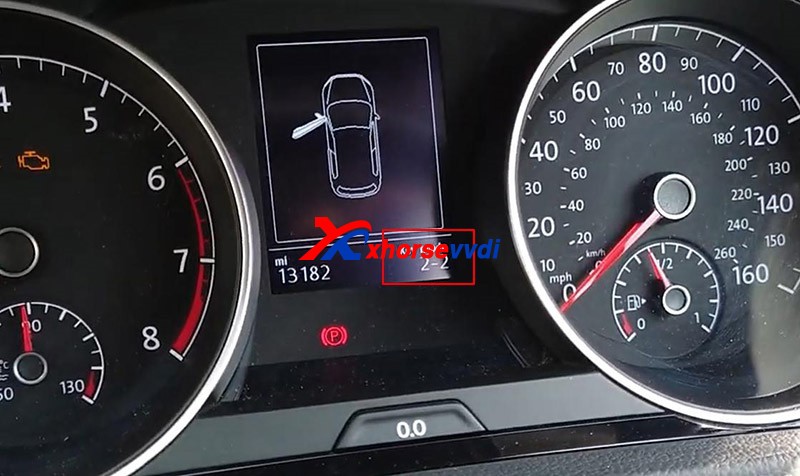
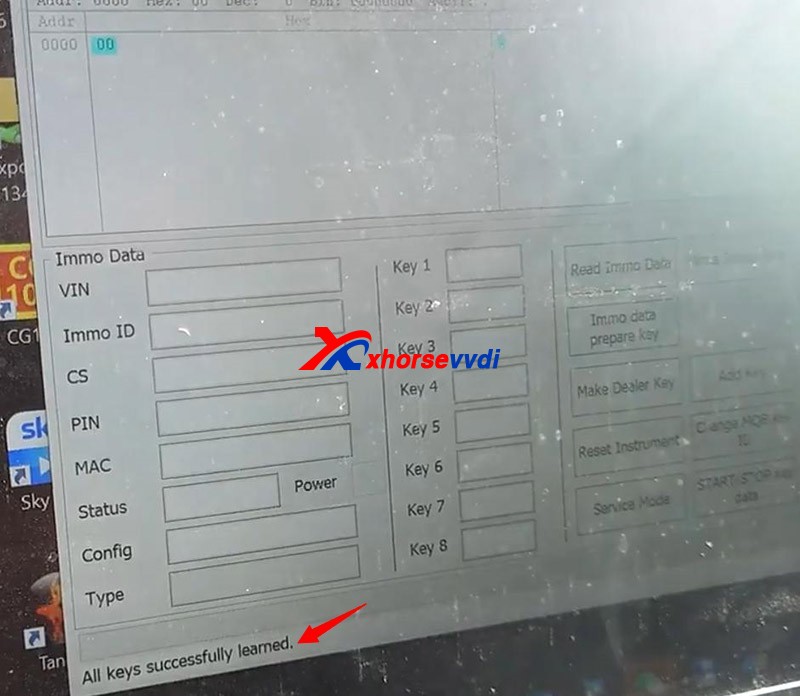
Posted by: xhorsevvdi at
08:30 AM
| No Comments
| Add Comment
Post contains 418 words, total size 7 kb.
August 13, 2021
The other day we’ve talked about the update error ofCondor XC-Mini Plusthat it cannot boot or be identified by the Upgrade Kit, also including how to check the power board. If you meet the similar problem, go check:
http://blog.xhorsevvdi.com/fix-xhorse-mini-condor-update-error/
Recently we receive his feedback that he still cannot update the device after replacing the power board, and the problem is the device and the Upgrade Kit got stuck when updating.
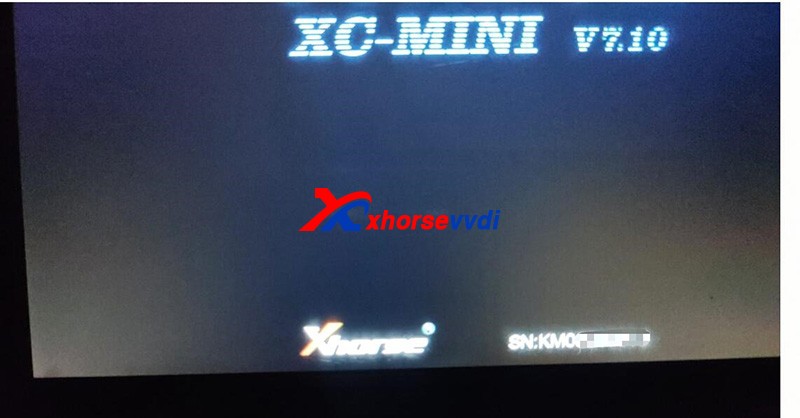
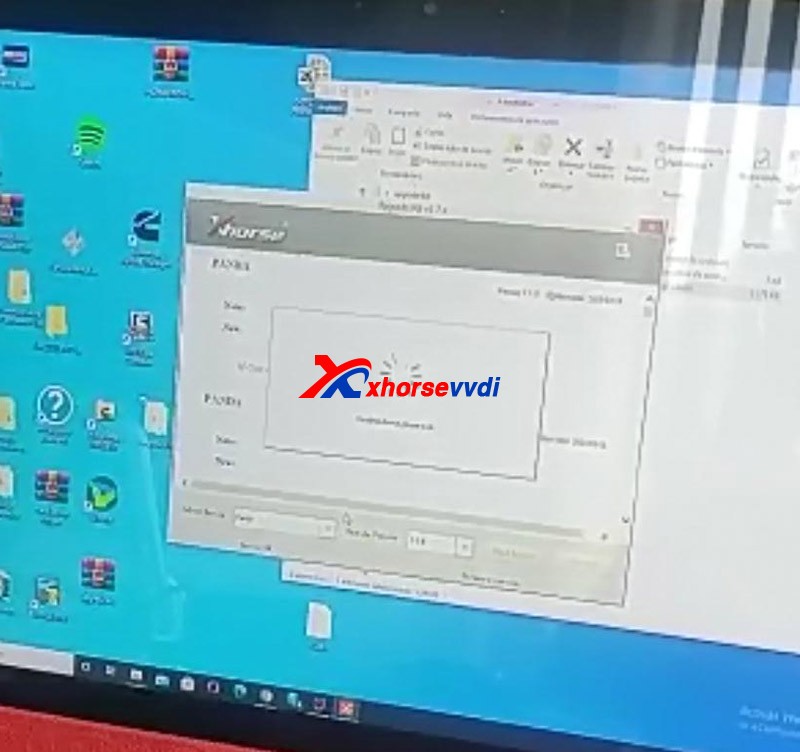

Xhorsevvditechnical support asks for his serial number (SN) andCONDOR MINI’s homepage picture for analysis and gave the
Solutions:
1.Close all anti-virus software and system firewall.
Enter "Windows Securityâ€interface.
Press "Virus & threat protectionâ€and "Manage settingsâ€.
Turn off all options.
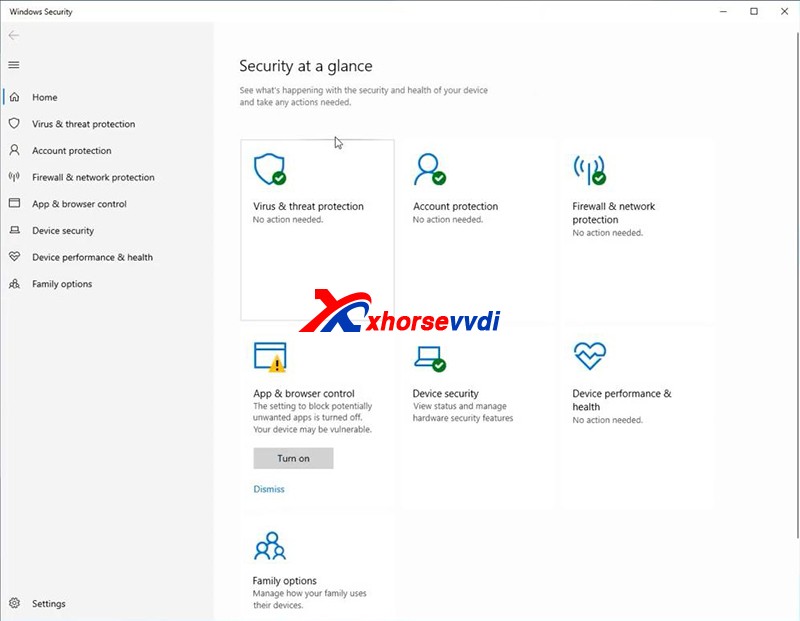
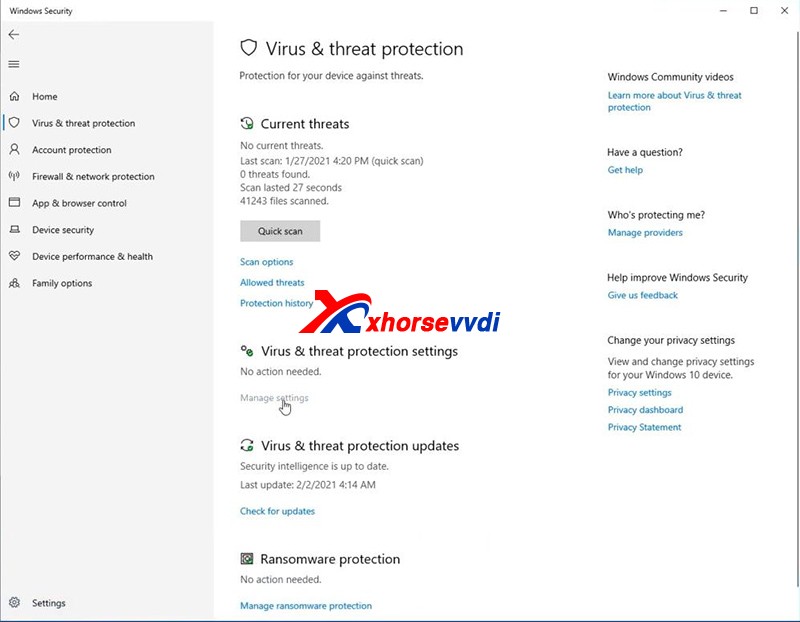
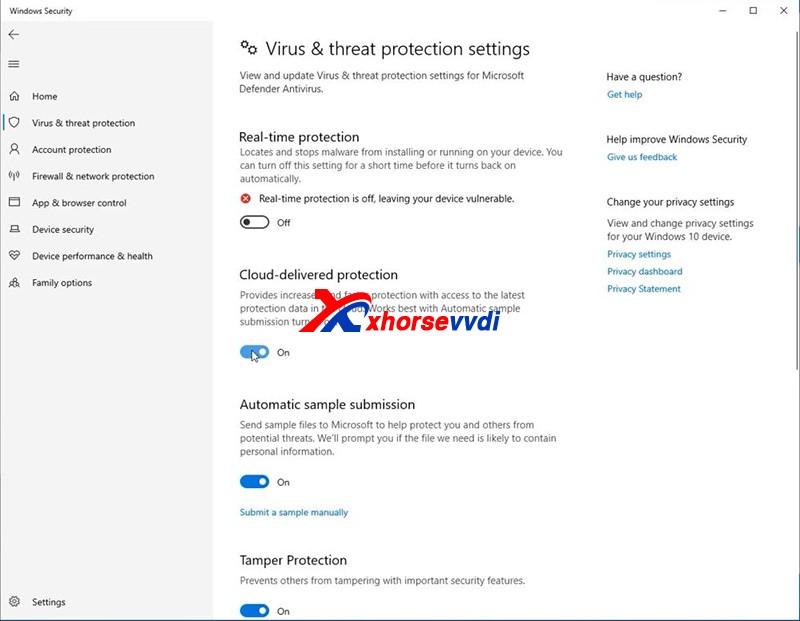
Note: Always remember that turn off all anti-virus programs when it comes to the update and installation of Xhorse software.
2.Re-install drivers and reboot the computer or try another computer.
Last we also receive the message that the customer’s device can be identified and update successfully.
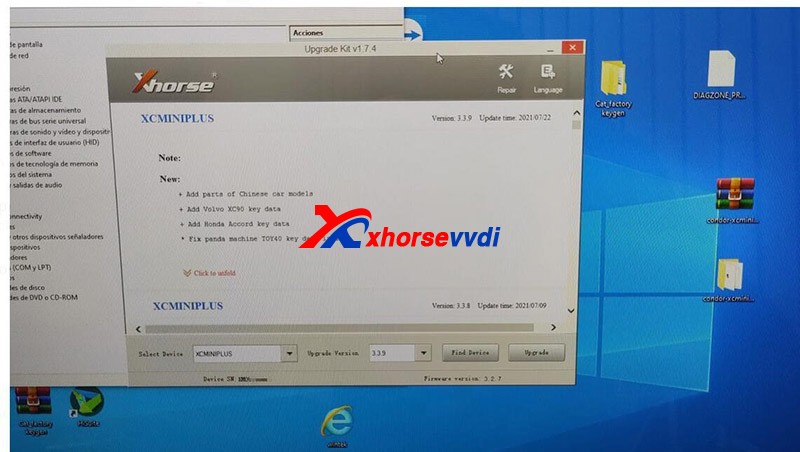
http://blog.xhorsevvdi.com/fixed-xhorse-condor-mini-update-got-stuck/
Posted by: xhorsevvdi at
10:17 AM
| No Comments
| Add Comment
Post contains 165 words, total size 3 kb.
32 queries taking 0.1124 seconds, 99 records returned.
Powered by Minx 1.1.6c-pink.

























