May 11, 2023
WIN7/ WIN10 system is required to update Dolphin XP005 Machine, and WIN11 system is not recommended.
Here we will share with you a way to update it in WIN10 system from a customer.
Step 1. Download app
Download Xhorse Upgrade Kit.

Select Device and Version, and it will ask to install driver.
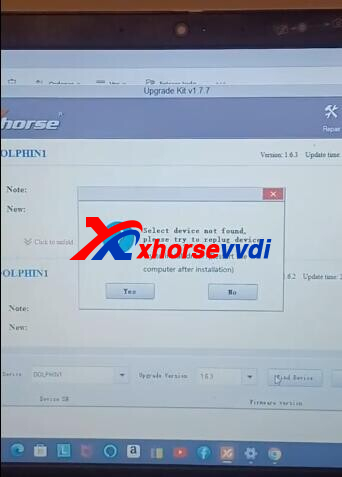
Select "YES" to install driver.
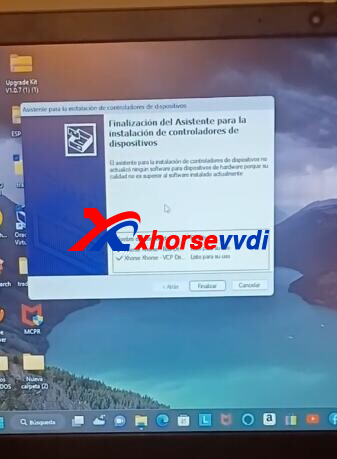
Restart PC.
Step 2. Disable driver signature enforcement
Go to
Window Change Account Settings>>Account>>More Details
Scroll down to see Data Protection Blocker.
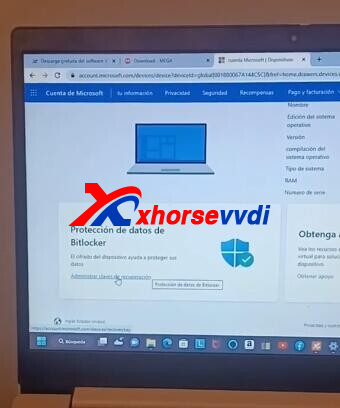
Login in by email and password.
Take a picture of recovery key.
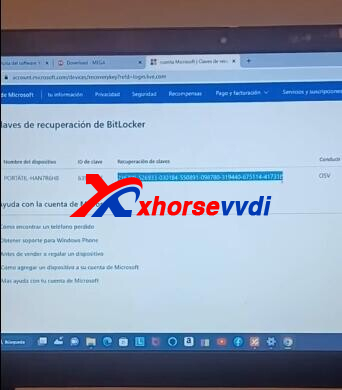
Click "Windows+R" and enter "Shutdown.exe /r/o/f/t 00".
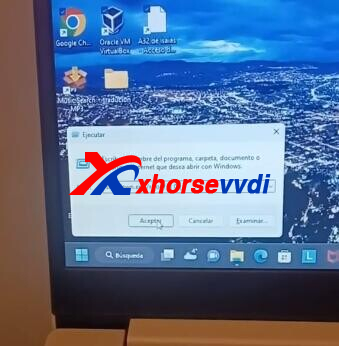
Computer will restart automatically.
Select
Troubleshoot>>Advanced options>>Startup Settings
This screen is what we want to change.
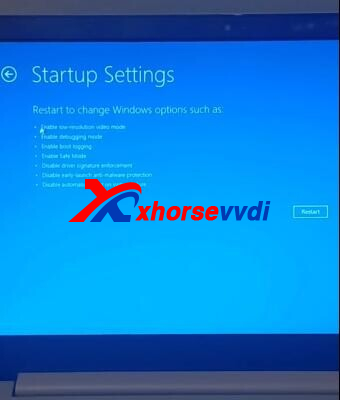
Click "Restart" to turn on computer.
Again, enter same command in "Windows+R" and go to same screen.
Enter recovery key.
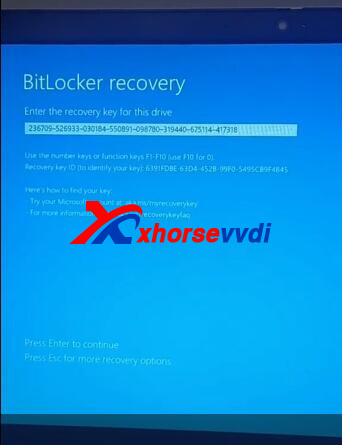
Select "7) Disable driver signature enforcement" by clicking "F7"
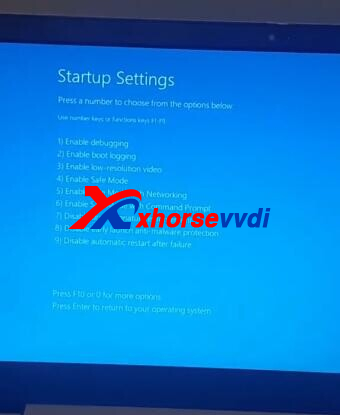
Step 3. Test
Run Upgrade Kit again.
Device identifies Dolphin XP005 successfully.
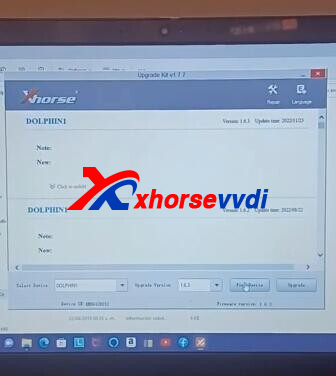
Posted by: xhorsevvdi at
09:02 AM
| No Comments
| Add Comment
Post contains 164 words, total size 4 kb.
35 queries taking 0.029 seconds, 95 records returned.
Powered by Minx 1.1.6c-pink.









